The car example for color replacement included more advance tools and I
decided to make a new tutorial for basic level. This tutorial does not consist more than Lesson 4.
2) Open an image that you want to replace it's color,
http://hypebeast.com/image/2009/05/selfridges-coca-cola-centenary-bottles.jpg
1) Go to the Tools Menu which is on the left side of the screen and choose the Color Replace Tool.
2) Select a color by clicking set main color. (At the bottom of that Menu)
3) Adjust the Tolerance according to color image and color tones.
4) Select a brush size according to your object.
5) Start Replacing like painting the object :)
Getting Started
1) Open Pixlr Advanced
http://hypebeast.com/image/2009/05/selfridges-coca-cola-centenary-bottles.jpg
Replacing Color
1) Go to the Tools Menu which is on the left side of the screen and choose the Color Replace Tool.
2) Select a color by clicking set main color. (At the bottom of that Menu)
3) Adjust the Tolerance according to color image and color tones.
4) Select a brush size according to your object.
5) Start Replacing like painting the object :)








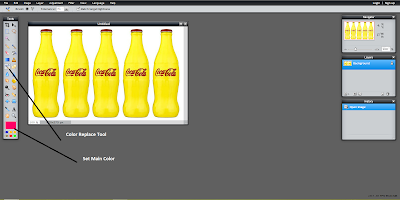

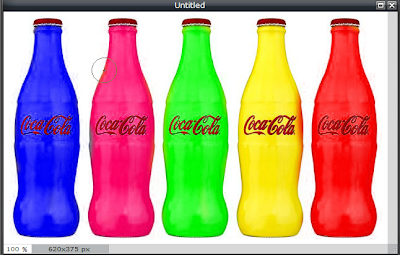






0 komentar:
Post a Comment